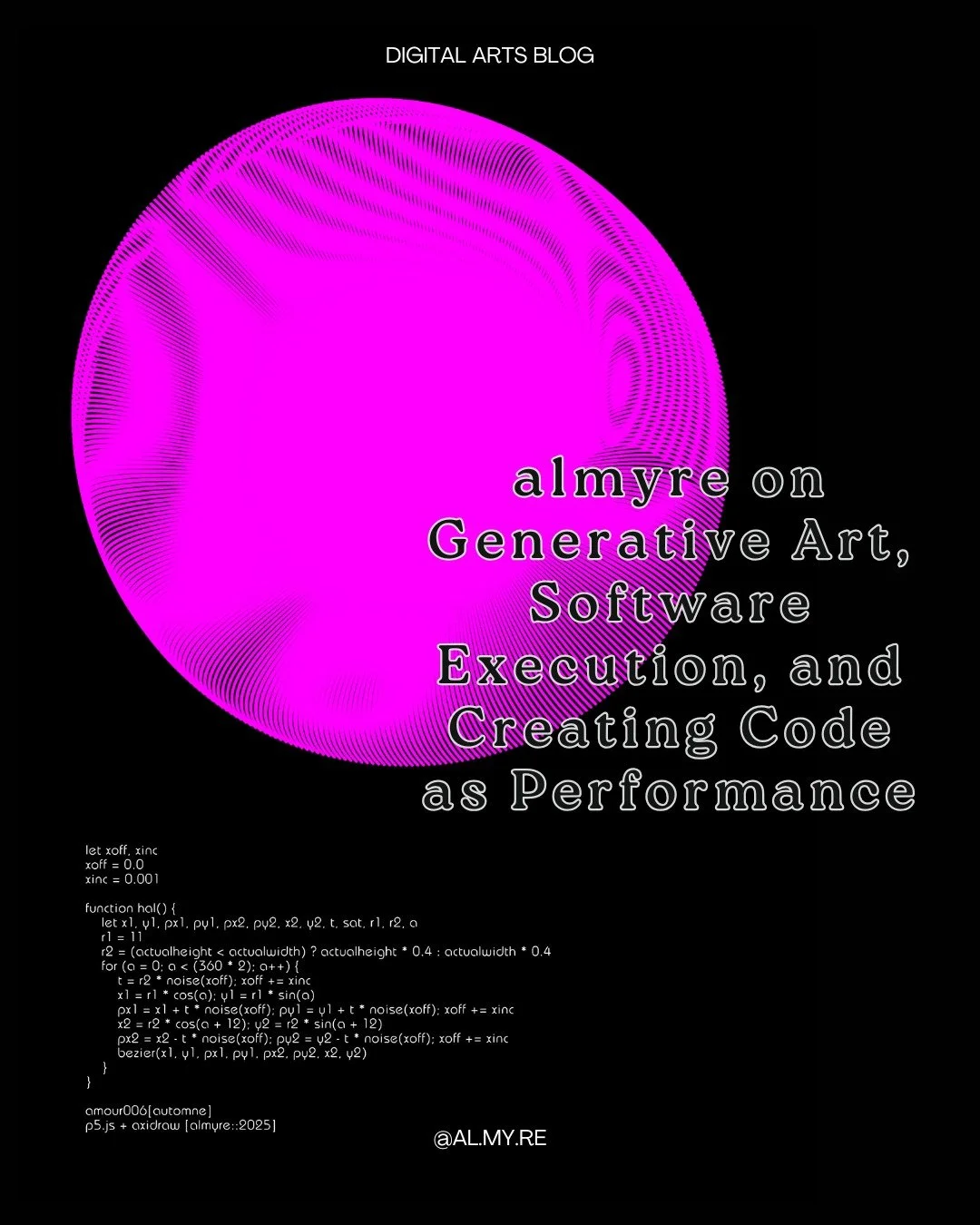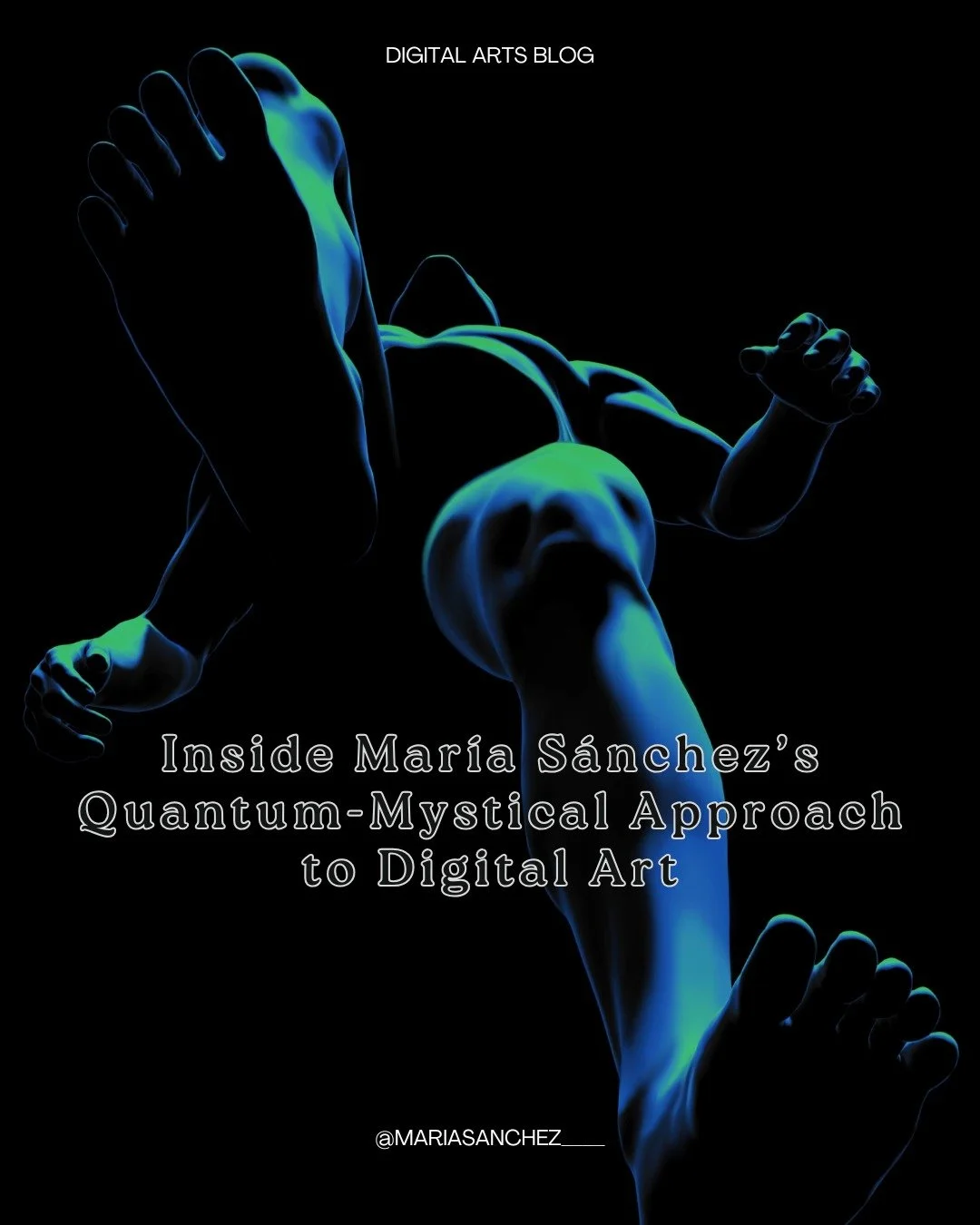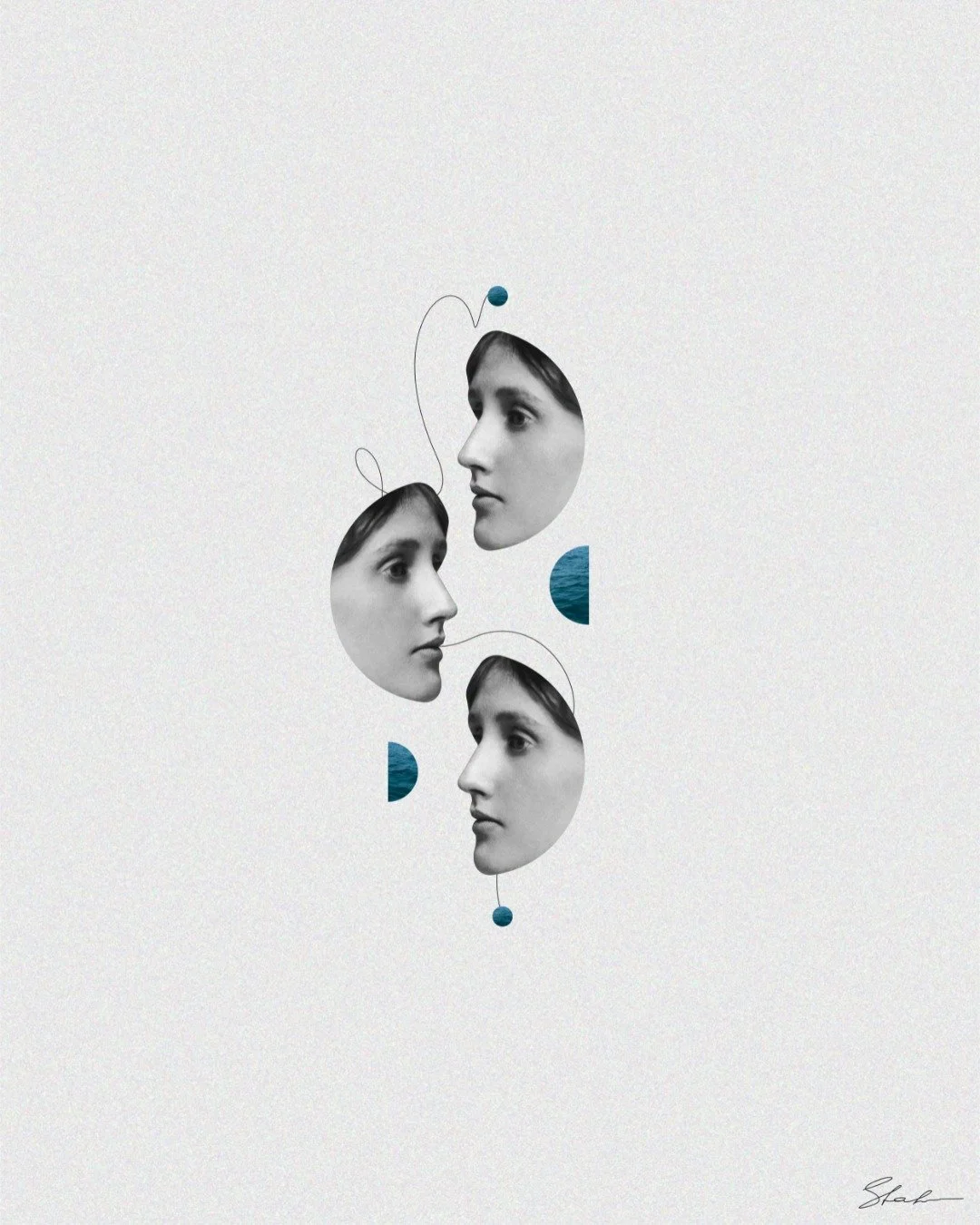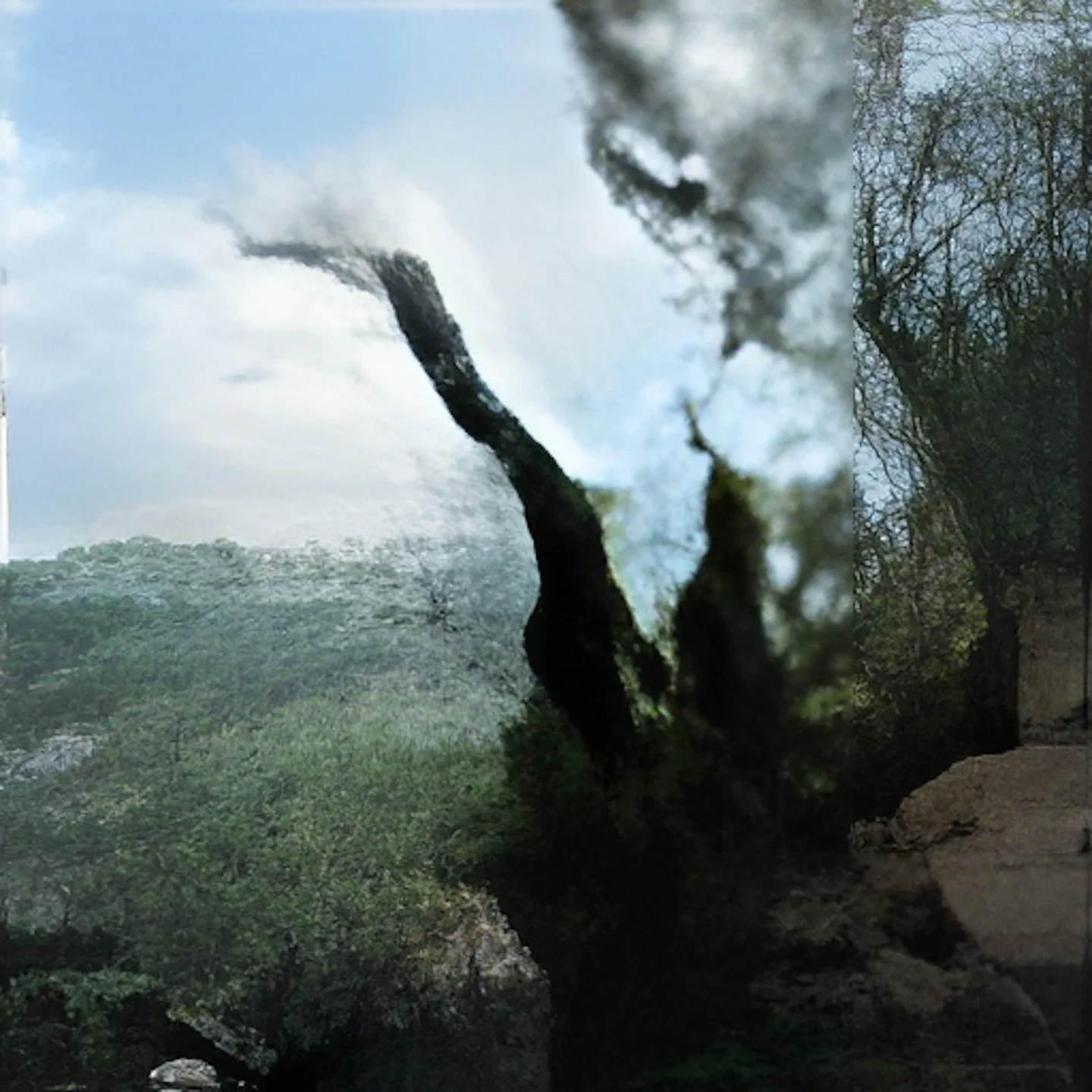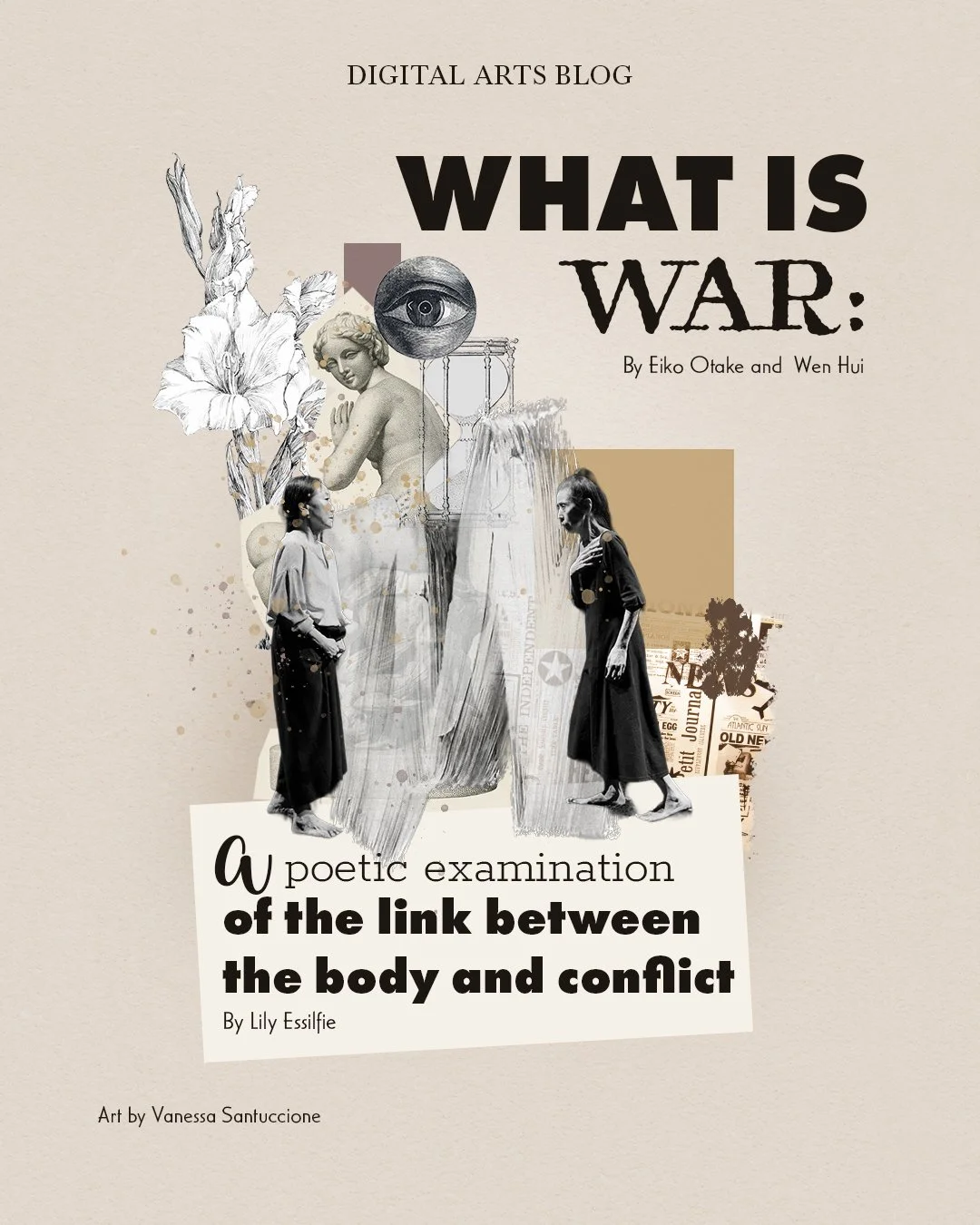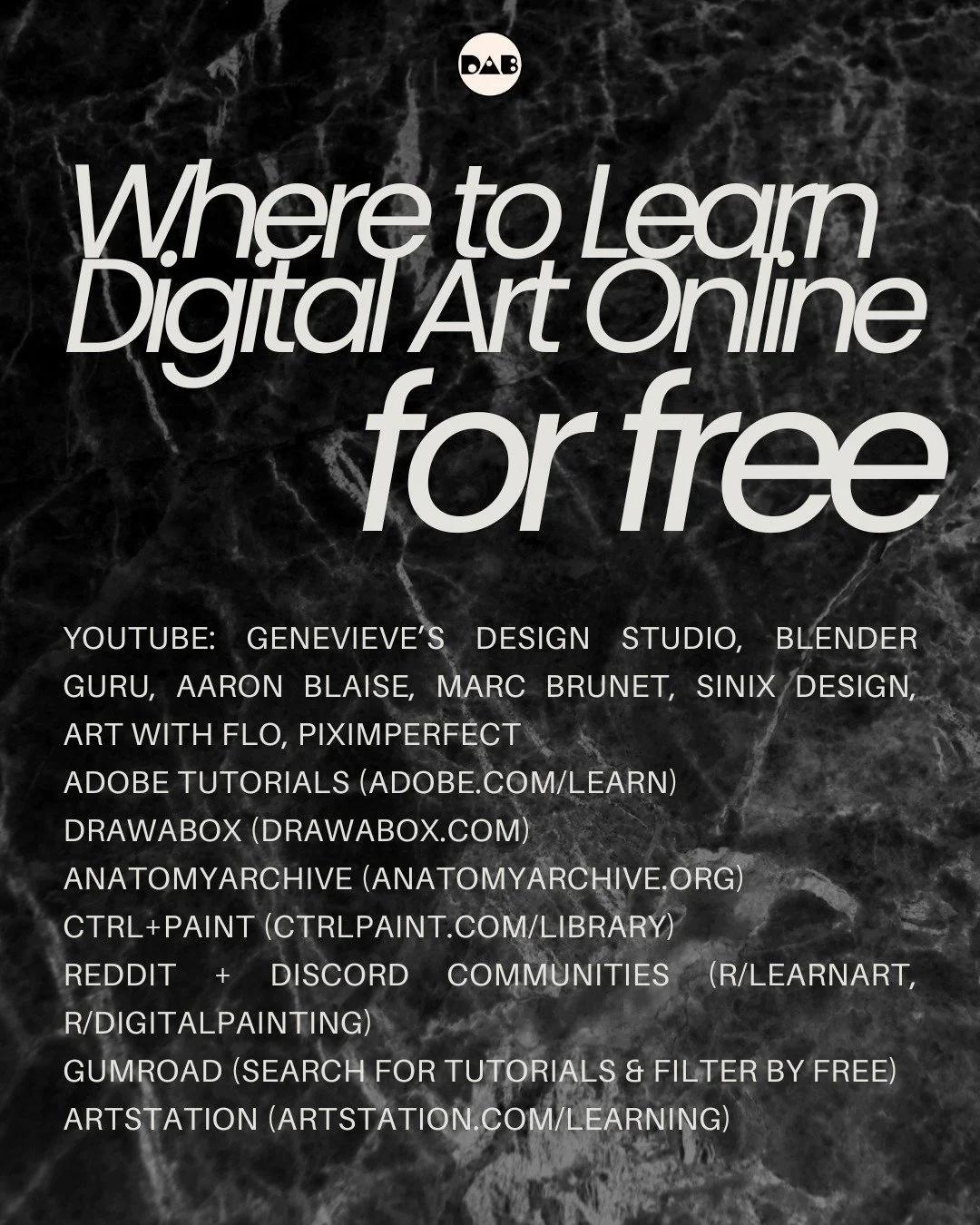The Best Canvas Size for Digital Art
Choosing the right canvas size for your digital artwork is very important and can make a big difference in how your final piece turns out.
The perfect canvas size depends on a few things, like what you'll use the artwork for, how detailed you want it to be, and what your digital tools can handle.
Here is a guide to help you figure out the best canvas size for your digital art.
Popular Canvas Sizes and Resolutions:
What is the best size canvas for digital art?
To find the ideal canvas size for you project, you need to consider two key concepts: dimension and resolution.
The images we see on the screen are made of little squares, called pixels. Canvas size refers to the dimensions of your canvas, meaning how many pixels there are in it (width x height).
Resolution is the measurement of how many pixels there are in a unit of surface area, often measured in pixels per inch (PPI). When printing, this refers to a dot of ink on paper instead of a pixel on the screen, so the measurement becomes dot per inch (DPI). A lot of people use DPI and PPI interchangeably so no worries.
Higher resolution results in a more detailed image. The more pixels there are, the better quality the image.
Selecting the best canvas size for your digital art is a balance between the intended use, the level of detail, and the capabilities of your tools.
What resolution should I use for digital art?
If you want to share your digital art on social media or upload them on a website, a resolution of 72 DPI is standard. Keep scrolling for best canvas size for printing.
Tip: Social media platforms compress the image before they put it up anyway, so don’t worry much about the resolution and focus on your dimensions.
Square: 1080 x 1080 px
Portrait: 1080 x 1350 px
Story: 1080 x 1920 px
Square: 1080 x 1080 px
Portrait: 1080 x 1350 px
Header: 1600 x 900 px
Post: 1200 x 630 px
Standard Pin: 1000 x 1500 px
Website
1920 x 1080 px
Desktop or Phone Wallpapers
Standard: 1920 x 1080 px
Better: 2560 x 1440 px
Tip: Make it at least 2000 px wide to be on the safe side
What is the standard size for digital art print?
When creating digital art for print, to ensure crisp and clear images a resolution of 300 DPI is standard. Lower than 150 DPI is not recommended.
Popular Sizes:
Letter size: 8.5 x 11 inches (2550 x 3300 px at 300 DPI)
Art prints: Sizes can vary, but 11 x 14 inches (3300 x 4200 px at 300 DPI) is popular
Postcard size: 5 x 7 inches (1500 x 2100 px at 300 DPI)
Poster size: 18 x 24 inches (5400 x 7200 px at 300 DPI)
Calculate Yourself:
If you want to print the end product, calculate (inch x DPI = pixel) before you begin creating your work!
For example, if you’ll be printing your artwork on European standard paper (A4 or 11’’ x 8,5’’), it needs to be:
11’’ x 300 = 3300 px (height)
8,5’’ x 300 = 2550 px (width)
Physical Products
If you're planning to turn your digital artwork into a physical product like a print t-shirt, mug, or embroidered piece like a custom hat — make sure your canvas size is large enough (300 DPI) to make sure you get clear, crisp products.
What about professional digital displays?
For highly-detailed work or professional use you may need to use larger canvas sizes and higher resolutions.
If your work will be digitally displayed on high-resolution screens at a gallery, museum, or any other space, it’s best to ask about the specifics before creating your work so that your dimensions fit (and fill) the screen and the highest resolution is ensured.
Some common professional sizes include:
4000 x 4000 px for detailed illustrations
6000 x 8000 px for large format prints
Tip: When in doubt, start with a larger canvas so you have more flexibility. It’s generally easier to reduce the size of your artwork than to enlarge it without losing quality.
Why not always go with the highest number of pixels?
More pixels mean higher resolution, but it requires more computing power and storage space.
Your device’s processing power and the capabilities of the digital art software you use are important factors. Working with very large canvases can get particularly demanding on your hardware and slow down your workflow.
For instance, Procreate has a limit of layers you can use depending on the capacity of your iPad – so if you go with a very big canvas, meaning way too many pixels on your canvas, you might end up having to work with a handful of layers.
Tip: Aim for 300 DPI for best quality no matter if it’s for online viewing or print.